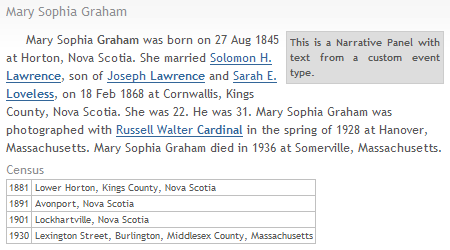Overview
Tag Sets provide options to modify the appearance and sequence of tags shown in the person entry. The primary purpose of a Tag Set is to display a set of tags, and you may add multiple Tag Sets to isolate sets of tags and alter their appearance. For example, you might want to exclude Census events from the main narrative and include them after the narrative in a tabular format. That configuration would require two Tag Sets, one for all the non-Census events and another for the Census events.
The Person Entry section must include at least one Tag Set or no tags will appear in the person entries. Gedcom Publisher adds Tag Sets to new Gedcom Publisher files that you may customize to suit your preferences. You may also add Tag Sets, if desired.
Example Output
The following image shows a reduced-size screenshot of a Narration Format person entry with three Tag Sets.
- Tag Set 1 is for the tags in the main narrative.
- Tag Set 2 creates a "call out", a narrative section of the page used to highlight some text.
- Tag Set 3 creates a list of Census tags in a tabular format. The Tag Set's title appears as a heading above the table.
Using Tag Sets
You manipulate Tag Sets via the list in the Person Entry section. You may enable or disable a Tag Set using the checkbox in the list or via the Enabled property in the edit window. The buttons below the list support adding, editing, and deleting Tag Sets in the list. You may edit an existing Tag Set by double-clicking the item.
You may configure Tag Sets to select a subset of tags, render the tags in a "panel" that is visually distinct from other Tag Sets, choose different formatting structures such as narratives, lists, and tables, and apply CSS styles to increase the visual differences between Tag Sets.
Note If you use a mix of Tag Sets, you may find that the default spacing between panels does not always produce optimal results. This is especially true when using floating panels. The layout may be optimized using the Styles.Tag Set Panels subsections that alter the appearance of Tag Set panels, but in some cases it will be necessary to create User Styles.
Default Tag Sets
When you create a new Gedcom Publisher file, Gedcom Publisher automatically adds two Tag Sets. Users may modify the default Tag Sets and add additional Tag Sets to suit their preferences.
- The BMDB Only Tag Set renders Birth, Marriage, Divorce, Death, and Burial tags in the first segment of output. It is primarily intended for narrative output, but it may be used with any Format. The Tag Set is disabled by default.
You may adjust the Event Filter or Name Filter to refine which tags are included in the Tag Set. By default, the filter criteria selects primary events in one of these Tag Groups: Birth, Marriage, Divorce, Death, or Burial.
- The Body Tag Set selects all tag types and renders them in the Format chosen for the book. If the BMDB Only Tag Set is enabled, BMDB events will be rendered as part of that Tag Set and will not be included in the Body Tag Set due to the default configuration of the BMDB Only Tag Set.
Tag Set Types
Tag Sets are divided into two categories.
| Category | Type |
|---|---|
| Body | Body |
| Panel | List Panel |
| Panel | Narrative Panel |
| Panel | Table Panel |
| Panel | No Output |
You choose the Tag Set Type by adding an item of the proper Type from the [Add Item] pull-down menu beneath the Person Entry list.
Body Sets
A Body Tag Set contributes tags to the main body of the tag list in a person entry. Tags that are part of the body are formatted according to the Format chosen for the book. For example, if your book uses the Narration Format, any tags that are part of a Body Tag Set will be part of the main narrative. Similarly, if your book uses the Two Columns Format, each tag in a Body Tag Set will appear as a row in the main two-column tag grid. In the example above, Tag Set #1 is a Body type in a book that uses the Narration Format.
Panel Sets
A Panel Tag Set contributes tags to a sub-section of the Person Entry called a "panel". Panel formatting is determined by the Tag Set type rather than by the Format chosen for the book. A panel may be rendered inline with respect to the Body tags, floated left or right, or centered. There are multiple variations of the Panel type: List Panel, Narrative Panel, and Table Panel.
List Panel
A List Panel renders tags in a list where each tag contributes an item to the list. List Panel options are described on the List Panel help page.
Narrative Panel
A Narrative Panel uses a narrative format where each tag contributes text to the narrative in the panel. In the example above, Tag Set #2 is a Narrative Panel type. Narrative Panel options are described on the Narrative Panel help page.
Table Panel
A Table Panel uses a tabular format where each tag in the Tag Set contributes a row of output. You may configure multiple columns per tag, and you have several content choices for each column. In the example above, Tag Set #3 is a Table Panel type. Table Panel options are described on the Table Panel Item help page.
No Output Sets
The No Output type is unique in that no output is rendered. You can use the No Output type to prevent tags from being visible. Set the Exclude Options to prevent the selected tags from being selected by subsequent Tag Sets. See the No Output help page for more details.
Common Properties
Remove Leading Whitespace
When Remove Leading Whitespace is checked, Gedcom Publisher will remove leading whitespace from the output for a Tag. The default value is unchecked for Body Tag Sets and checked for other Tag Sets.
The Remove Leading Whitespace property is useful for table and list Formats because they don't need leading whitespace to separate a tag's output from the output of the previous tag.
Selection Priority
When Gedcom Publisher divides Name and Event Tags into Tag Sets, it evaluates Tag Sets in order by their Selection Priority. Tag Sets with a higher value select tags before Tag Sets with a lower value, i.e., higher numbers have higher priority.
If a Tag passes the filters for a Tag Set with a priority of 2000, and that Tag Set's filters are configured to exclude selected tags from subsequent Tag Sets, than the Tag will not be included in any Tag Set with a lower priority.
Show Title
The Show Title checkbox controls whether the title of the Tag Set is displayed in the output as a heading.
Tag Sort
The Tag Sort pull-down menu controls the sequence of the tags. There choices are By Date, By Tag Group and Date, and By Tag Label and Date.
If you choose By Date, which is the default, the tags in the Tag Set will be sorted by the tag's Sort Date. Note that when two or more tags have the same Sort Date, the output sequence is unpredictable.
If you choose By Tag Group and Date, the tags in the Tag Set will be sorted by the Tag Type Group and then by Sort Date. This is an appropriate choice to force BMDB events into BMDB sequence, for example. The sequence of Tag Type Groups is shown below.
| Tag Type Group |
|---|
| Name |
| Birth |
| Baptism |
| Marriage and Divorce |
| Death |
| Burial |
| Other |
When you choose By Tag Group and Date, primary events sort before non-primary events within each Tag Type Set.
If you choose By Tag Label and Date, the tags will be sorted by the Tag Type Label and then by Sort Date.
Common Tabs
Person Filter Tab
The Person Filter tab has the Person Filter property. Use the Person Filter to determine which people are eligible to include the Tag Set.
See also: Filters
Tag Filter Tab
The Tag Filter Tab appears in all Tag Sets. It includes properties for selecting tags for the Tag Set.
See also: Filters
Virtual Witnesses Tab
The Virtual Witnesses Tab appears in all Tag Sets. It includes properties for adding virtual tags to a Tag Set by adding the current person (the "subject") as a witness to events for the subject's parents, partners, and children. This makes it possible to show where those events occurred in the subject's life.
The screenshot below shows several witnessed events when using the Cards Panel. The virtual events use italic text.

Panel Options Tab
The Panel Options Tab appears in all Panel-type Tag Sets. The properties on this tab affect the layout and appearance of the panel.
Predefined Values
Several Tag Set Types include options to choose which value(s) from a Tag you want to include in the output. The choices are the same in all cases, and they are shown in the following table.
Column definitions in the List of People User Item also support these values.
| Choice | Description |
|---|---|
| Manual | The content is determined by the sentence template typed into the Value property. You may use any of the person or tag variables to specify the output you want. |
| Label | The label from the tag, such as "Birth", "Note", etc. |
| Role | The subject's role, "Principal", "Bride", etc. |
| Witness Role | The subject's role, but only if the subject is a witness. Otherwise empty. |
| Label and Role | The Tag Label and Role concatenated in a single column and separated by a comma. |
| Role and Label | The Role and Label concatenated in the reverse sequence compared to "Label and Role". |
| Label and Witness Role | The Tag Label and Role concatenated in a single column and separated by a comma. If the subject is a principal, the Role part is omitted. |
| Witness Role and Label | The Role and Tag Label concatenated in the reverse sequence compared to "Label and Witness Role". If the subject is a principal, the Role part is omitted. |
| Label or Role | For principals, the Tag Label. For witnesses, the Role. |
| Subject | The name of the subject; the same value as the [S] sentence template variable. |
| Principal | The name of the first principal; the same value as the [C] sentence template variable. |
| Other Principal | The name of the other principal; the same value as the [PO1] sentence template variable. |
| Principals | The name of the principals; the same value as the [P] sentence template variable. |
| Other Principals | The name of the other principal(s); the same value as the [PO] sentence template variable. |
| Other Principals and Role | The name of the other principal(s) with each name followed by the person's Role Label in parentheses. |
| Other Principals and NP Role | The name of the other principal(s) with each name followed by the person's Role Label in parentheses except when the principal's Role is "principal". The "principal" Role Label is omitted to reduce clutter. |
| People | A list of the names of all the people attached to the event; the same value as the [A] sentence template variable. |
| Other People | A list of the names of all the people attached to the event except for the subject; the same value as the [AO] sentence template variable. |
| Age | The calculated age of the subject computed from the subject's primary birth date and the date of the event; the same value as the [S:A] sentence template variable. |
| Age (Text) | The age of the subject as provided in the AGE GEDCOM record; the same value as the [S:A:TEXT] sentence template variable. |
| Age (TorC) | The age of the subject as provided in the AGE GEDCOM record, or, if that is empty, the calculated age of the subject computed from the subject's primary birth date and the date of the event; the same value as the [S:A:TORC] sentence template variable. |
| Date | The tag's date. |
| Date and Place | The tag's Date and Place combined in a single column and separated by a comma. The comma is omitted if either element is blank. |
| Date and Memo | The tag's Date and Memo combined in a single column and separated by a comma. The comma is omitted if either element is blank. |
| Date, Place and Memo | The tag's Date, Place and Memo combined in a single column and separated by commas. The commas are omitted for blank elements. |
| Year | The year extracted from the tag's date. |
| Year and Place | The tag's Year and Place combined in a single column and separated by a comma. The comma is omitted if either element is blank. |
| Year and Memo | The tag's Year and Memo combined in a single column and separated by a comma. The comma is omitted if either element is blank. |
| Year, Place and Memo | The tag's Year, Place and Memo combined in a single column and separated by commas. The commas are omitted for blank elements. |
| Place | The primary Place for the tag. |
| Place2 | The text from the tag's second Place record, used for the detail part of a place by some source applications. |
| Place3 | The text from the tag's third Place, used for the detail part of a place by some source applications. |
| Place and Place2 | The combination of Place and Place2, with Place before Place2 and a comma between the two values. |
| Place2 and Place | The combination of Place2 and Place, with Place2 before Place and a comma between the two values. |
| Place and Memo | The tag's Place and Memo combined in a single column and separated by a comma. The comma is omitted if either element is blank. |
| Memo | The tag's Memo. |
| Sentence | The output from processing the tag's sentence. |
Special Tag Types
Certain custom Tag Types trigger special handling. The Tag Types are identified via a naming convention where the Tag Type name must begin with the prefix gp- and end with a suffix that is specific to the type of processing desired. This naming convention allows users to create multiple Tag Types for each of the special processing types. Having multiple Tag Types that trigger the same special handling allows users to add different Tag Types to different Tag Sets.
For compatibility with my other programs, Gedcom Publisher supports multiple prefix values. Wherever you see "gp-", you may use any one of the three values "gp-", "gs-", or "ss-".
gp-heading
When the name of a Tag Type begins with gp- and ends with -heading, the tag's sentence will be rendered as a heading in the output.
You may create multiple Tag Types that trigger this processing. The following Tag Type names all match the suffix and prefix rule:
gp-heading, gp-census-heading, gp-whatever-heading
Heading tags allow users to generate headings based on events in the GEDCOM file. Typically, when you include a heading tag in a Tag Set, you will want to (A) uncheck the Show Title property and (B) make sure that the heading tags have Sort Dates that make them the first tag in their Tag Set.
The text of the heading is determined by the Tag's Note value. Gedcom Publisher renders the text using the [M] variable.
By default, Gedcom Publisher uses an H3 HTML element. You may use a different HTML element by including it in the second part of the Tag's Note value:
Heading Text || h2
You may include multiple heading tags in the same Tag Set, and they may have the same or different Tag Types. In the following example, a single heading Tag Type is used (gp-census-heading), but there are two tags of that type. The table shows a set of events for a particular person. The events are in a single Tag Set, and in the sequence shown:
| Tag Type | Date | Memo |
|---|---|---|
| gp-census-heading | 1849 | Canadian Census, 1850-1899 |
| Census1871 | 1871 | |
| Census1881 | 1881 | |
| gp-census-heading | 1899 | US Census, 1900-1920 |
| Census1900 | 1900 | |
| Census1910 | 1910 | |
| Census1920 | 1920 |
When Gedcom Publisher creates the output for this Tag Set, the heading tags will create two sections of output and the tags after the second heading tag will appear to have come from a separate Tag Set. For a List Panel Set, the output might look like this:
- Census1871, 75 Main Street, Lunenburg, Nova Scotia
- Census1880, 75 Main Street, Lunenburg, Nova Scotia
US Census, 1900-1920
- Census1900, 237 Andover Street, Haverhill, Massachusetts
- Census1910, 237 Andover Street, Haverhill, Massachusetts
- Census1920, 14 Dunster Street, Harvard, Massachusetts
The "Census 1900-1920" heading tag was not the first output tag in its Tag Set, so Gedcom Publisher created a new section of output in order to render the heading.
If Show Title is checked and the first output tag is a heading tag, the output will include the Tag Set's Title as a heading, as usual, but the output section that includes the Tag Set's heading will not include any tags. The heading tag will trigger another heading and so there will be two headings in a row followed by the remaining tags in the Tag Set.